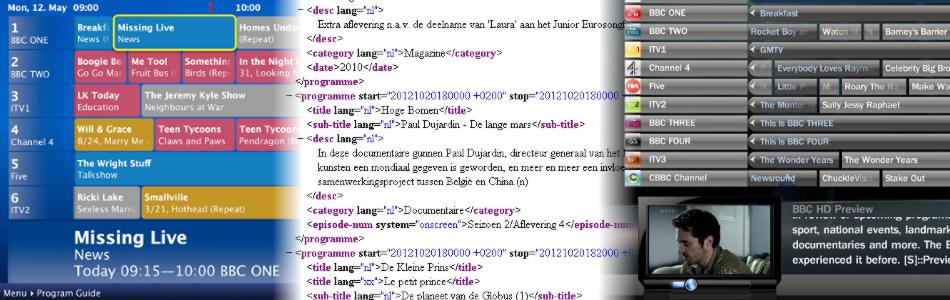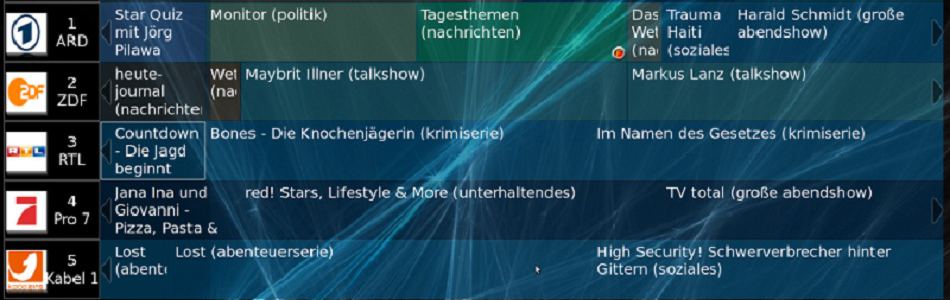EpgEdit, an EPGViewer/Editor
… and another approach of epg categories ..
To view (and edit) your EPG on the PC before you send it to your TV or Mediacentre. But it can do a lot more: like adding 'viewer categories'! Click on this link to find out all about it.
It is free to use for registered users and also available as C# source in the form of a Visual Studio Project for users who want to improve/extend it.
The executable http://www.webgrabplus.com/sites/default/files/downloads/Misc/EPGEdit1.4.zip is provided 'As Is', meaning that we will not do much support for it. Users of it can communicate about it on http://www.webgrabplus.com/forums/epgviewereditor
enjoy .. Jan
See versions.txt
V1.4 Some bugs fixed
- fixed missing description in display window in V1.3
- fixed credits not always refreshed in the display window
EpgEdit, an EPGViewer/Editor
… and a lot more than that:
- Multi channel , timeline view, with navigation for time, channel column and shows-field
- Show-detail window for selected shows in the shows-field
- Option to mark shows in 5 'viewers’ categories:
- mark green as ‘already viewed show’ (avoids viewing a show twice)
- mark red as ‘want to view or record, now or later’
- mark blue as ‘favourite series’ (all your favourite series inmediately located)
- mark grey as ‘avoid, not worth anymore attention’
- mark yellow as ‘comments added, that’s all’
- all marked shows are stored in a database, if any of the marked shows occur again at any future point in time, the marked colors will show again in the EPG
- also any data in the database of these marked shows in the database will be merged in the xmltv (or MCE) output
- search for show titles (or parts of it) or for a search string in the EPG and/or the database
- list of any of the marked viewers categories
- list all shows that run ‘now’
- IMDb look up!! For any show in the EPG , if an IMDb match is found, specific IMDb data (e.g. star-rating, and user comments) is listed in an IMDb window. This IMDb data can be added to the EPG (and will also be stored in the database)
- Option to add text (comments) to the EPG Description
- Input EPG in xmltv(e.g. from WebGrab+Plus) (optionally more than one xmltv file will be merged)
- Option to start the WebGrab+Plus grabber with the click of a button
- Output EPG (including the markedviewers categories, text additions and the IMDb data) in xmltv format or directly in Windows Mediacenter (using BigScreen Epg)
I made this program around 2006, before I started the WebGrab+Plus program. At that time I was a very unexperienced programmer and made several choices in the setup and structure of the program I now regret. However I have been using it for all those years and it normally runs without problems. I now decided to make it available to WebGrab+Plus users. This program is available as executable for anyone registered as WebGrab user and also as C# source for anyone who wants to improve or further develop it. People interested in the source (as Visual Studio project) will need to contact me by mail : jan_van_straaten (at) outlook.com
An Overview:
Fig. 1 The standard EPG view
with channel column, shows field (with the coloured viewer categories), time line, control and search buttons etc
Fig. 2 Selected show
with the show-detail window. Click the IMDb search button (brown, top row , right) to select IMDb search. Now hit the search button (right side) will start the IMDb matching. See next picture.
Fig.3 The IMDb detail window.
(left side) with IMDb starrating, plot and user comments. The add button allow to add the corresponding data to the EPG details of this show and to the database. See next picture.
Fig. 4 IMDb data added to the show details
(see right side at the bottom) Added is the IMDb star-rating and the 4th and second user comment summaries. Also the show is marked ‘red’ as to watch now or later. This marking is done by hitting one of the coloured buttons under the showdetail window. (Red is disabled because it is already marked as such). It is possible to add text in the white editing field or change the star-rating . After this hit the Save Edit button. That will add the edits to the EPG of this show and store it in the database.
The picture above is an example of the editing possibilities of epg details. This also functions without the use of the IMDb matching. Hitting one of the coloured’ viewers category’ buttons below the show-detail window in Fig. 2 will bring up empty ‘editing fields’ at the bottom of the show-detail window. One can add text and star-rating of your own choice. Remark that any marking and editing details are applied to all shows with the same title in the EPG and in the database . This is especially helpful with series. All instances of the same series will be marked and edited.
The relation of the xmltv input and the database:
When the input xmltv is loaded, the program searches in the database for matches between the shows in the xmltv and in the database. If a match is found the show in the xmltv will be edited with the additional data in the database and it will be marked (coloured) in the shows-field with the’ viewercategory’ as being saved in the database. The next figure is an example of that:
Fig. 5 Another example of select a show.
This one is already marked as ‘series’ (blue) in the past and database data is added (at the bottom of the show-detail window. Next to the text-box with the title (Flodder in blue at te right top) is the search button. Click that and the program will search for all shows with ‘Flodder’ in the title. See next picture
Fig. 6 Search result.
At the top section of the search window, all the shows in the EPG with ‘Flodder’ in the title are listed. It appears that this show runs every weekday at the same time.
At the lower section all the shows present in the database with ‘Flodder’ in the title are listed. The first one is the serie and the other two are movies marked as ‘not interesting’ (grey).
Fig. 7 Search for text.
This example shows the text search option. The text-box that is normally used to display- or search for- the show-title can also be used as text input for search. This example searches for the word ‘Hanks’. (A famous movie star)The result is two shows in the EPG and 36 in the database. (you can scroll down in that list) ( Note that the (brown) ‘All’ box is ticked. That extends the search to all the epg data, not just the title.)
Fig. 8 Now! And the navigation buttons
Under the shows-field are a few navigation button (<day, moves the time scale one day back, day> one day forward) , a navigation slider and a ‘now’ button. Click this and all shows that run ‘now’ are listed in the right window. This list is ‘dynamic’ and will update automatically.
Fig. 9 The ‘hidden’ refresh button
When the xmltv input file is changed (e.g. after a WebGrab+Plus run) the ‘Refresh EPG’ button becomes visible. Click this button and the EPG listing is reloaded with the new xmltv file.
Setup, Environment, Configuration
- The program doesn’t need any installation, just run EpgEdit.exe
- It uses a configuration file (just like WebGrab+Plus): EpgEdit.config.xml
- Place EpgEdit.exe and EpgEdit.config.xml in the same (preferably new) folder.
- A few setting in that config file needs to be set to the users values:-
- The path of the xmltv source (input) file e.g. <XMLSourceFile>Z: \EPG\guide. xml</XMLSourceFile>
- The path of the database input file e.g XMLEditsInputFile>Z: \EPG\EPGEditV8\EpgEditsV8. xml</XMLEditsInputFile>
- The path of the database output file e.g.<XMLEditsOutputFile>Z: \EPG\EPGEditV8\EpgEditsV8. xml</XMLEditsOutputFile>
It is recommended to specify the same path and filename for input and output. Having two different files is a special case that will not beexplained here.At first start there will be no database file. The program will create it automatically. - If you want to use WebGrab+Plus to tograb the input xmltv file: The path and commandline parameters of WebGrab+Pluse.g. <WGPlusFile>Z: \EPG\WebGrab+Plus Z: \EPG</WGPlusFile>Important!! The xmltv file produced by WebGrab+Plus must have the same name and path as the xmltv source file!! See above
- The path of the xmltv target file (button ‘create XMLTV’) e.g. <XMLTargetFile>\\MCE\Park\BSE-Guide. xml</XMLTargetFile>
- If you want to use the load to Windows Media Center (button ‘Load2MCE’) option:
- You will need to purchase a license at http://bigscreenglobal.com/bgproduct.aspx?PID=BSEV1
- The path of the xmltv target file that wil be used as input for ‘Big Screen EPG’ e.g. <MceOutputFile>\\MCE\Park\BSE-Guide. xml</MceOutputFile>This file will be created automatically. Can be the same as the
- The location of the BSETool ‘BSETool.exe e.g. <BSEToolFile>\\MCE\Park\BSE\BSETool. exe</BSEToolFile>
- The number of channels in the channel column. Must be <= the number of channels in your xmltv input file. If you make it too big it won’t fit on your screen. E.g. <channels>13</channels>
- Most of the other settings are better left as they are.
Known Limitations:
- The xmltv input file may not contain any <star-rating> elements! This is due to one of those choices I made that I now regret. Of course that can be ‘repairedby a clever programmer, but right now, its like that. However, the program will add <star-rating> elements which it has stored in the database and the ones that are added from an IMDb look-up.The easiest way to handle this shortcoming is to run WebGrab+Plus (you will probably do that anyhow to get your xmltv input file) and run the REX postprocessor that adds the existing star-rating to the end of the description (so it won’t be lost) and removes the <star-rating> element. An example rex.config.xml file is included with the executable.
- There may be other shortcoming that I am not aware of. I recommend to test the program first with not too many channels (< 25?) and not too many days of EPG (< 8?) . You can always add more later.
At Start, no database:
Of course you will start with an empty database. So there won’t be any coloured shows as in the examples. Select a show that you want to add to the database,e.g. a series you watch frequently or a movie you have already seen or one that you want to watch or record to watch later etc. Hit one of the coloured viewercategory buttons under the show-detail field. A few empty editing fields will be added at the bottom of this show-detail field. Add whatever you want there or run the IMDb lookup and add IMDb data. Then click the ‘save edit’ button. The show will now be saved in the database and coloured in the EPG . After that (just as demonstration) exit the program and start it again. You will see that the show will be coloured and that the data you added is kept. (If you want you can open the database and have a look … but better not change anything there!!)
Enjoy … Jan van Straaten
Read moreChanges, improvements and bugs fixed:
- bug fixed : when the config calls a non existend siteini loading empty.ini was not properly implemented
- bug fixed : argument value 'minimum=' was not properly implemented in MDBpostprocessor
- update : new tzdatabase based on tzdata2014e
- changed : default max value in each loop is length source element with a limit of 10000
- improved : unmatched timezone now logs al timezones sorted with coming DST date
- added : timezone query , (add ? to timezone name in ini), lists timezone details in log file
- bug fixed : not fully working debug switch in loops
- bug fixed : index_variable_element in 'foreach' loop didn't work
- improved : parsing and error handling maxdays
- bug fixed : replace type regex did not accept #### as new string (that was internally used)
- improved : logging and error handling loops
- added : 'foreach' loop first implementatie
e.g loop {(debug each 'index_temp_6' in 'index_actor...
Version 1.1.5 of the manual.
This latest edition of the manual. With a lot of small additions of new features. To name a few:
- A chapter (7) with a step by step guide of how to develop a new SiteIni
- New modify commands : 'Set' and a 'Foreach .. Loop'
- Role attribute for the xmltv actor element
- new xmltv elements 'url' and 'country'
- new 'global' elements
- improvement 'time' elements scrubbing
The two time-zones:
• The first thing to realize is that there are two time-zones involved in the times in your final EPG, each with its own DST rules:
- the time-zone for which the times of the guide is provided (the 'source' time-zone) and
- the time-zone of the user (the 'target' time-zone).
In the majority of cases these two are equal, but that doesn't change the fact that there are two to consider.
• In principle, the guide times must be corrected for UTC offset and DST changes for both these two time-zones: The first correction, the one for the 'source' time-zone, is done by WG++ and the second, for the 'target' (should be done) by some piece of software at the viewers side, probably the PVR xmltv importer.
The wrong way:
• In earlier versions of WG++ (before version 1.1.1.53) the program was unable to identify the 'source' time-zone correctly, the only info available about it was the time-zone value in the SiteIni. But that value was limited to just an UTC offset, not the proper time-zone_id and the DST rules for that. (The reason for that limitation lies in the fact that timezone_id's are...
This Upgrade introduces an integrated TimeZones database which is derived from the public domain tzdata distributed by http://www.iana.org/time-zones. For the processing of that database it uses a customized version of the public domain ZoneInfo Api developed by Mark Rodrigues as published @ http://www.codeproject.com/Articles/25001/ZoneInfo-tz-Database-Olson-Database-NET-API. With this added functionality it is now possible to calculate the proper daylight saving time cutoverdates for guidedata that is supplied in for timezones that have a different dst cutoverdate than that of the WG++ user.
Another important added feature is that by default the program uploads a small status report to this website at the end of each run. This status report contains data like program version used, siteini names and versions, the channels for which epg was requested and errors that occured during the run. With this data, a statistical database is created on the server side that gives insight in the problems of...
Pages
Brought to you by Jan van Straaten
Program Development - Jan van Straaten ------- Web design - Francis De Paemeleere
Supported by: servercare.nl